Tag Fix Challenges
Learn about creating tag fix challenges
MapRoulette serves you quick tasks that make it easy for you anyone to find something meaningful to map. The way that worked until now required loading the data related to the Task into JOSM or iD, fixing it there, and returning to MapRoulette to say you fixed it, and then move on.
Now, we’re introducing a new type of Task: the Tag Fix. In a Tag Fix Task, MapRoulette will present the suggested fix to you, and all you need to do is click Yes to agree with the fix, and the change will be applied to OSM directly.
Let’s look at an example. Consider this aerial image of a Wendy’s restaurant:
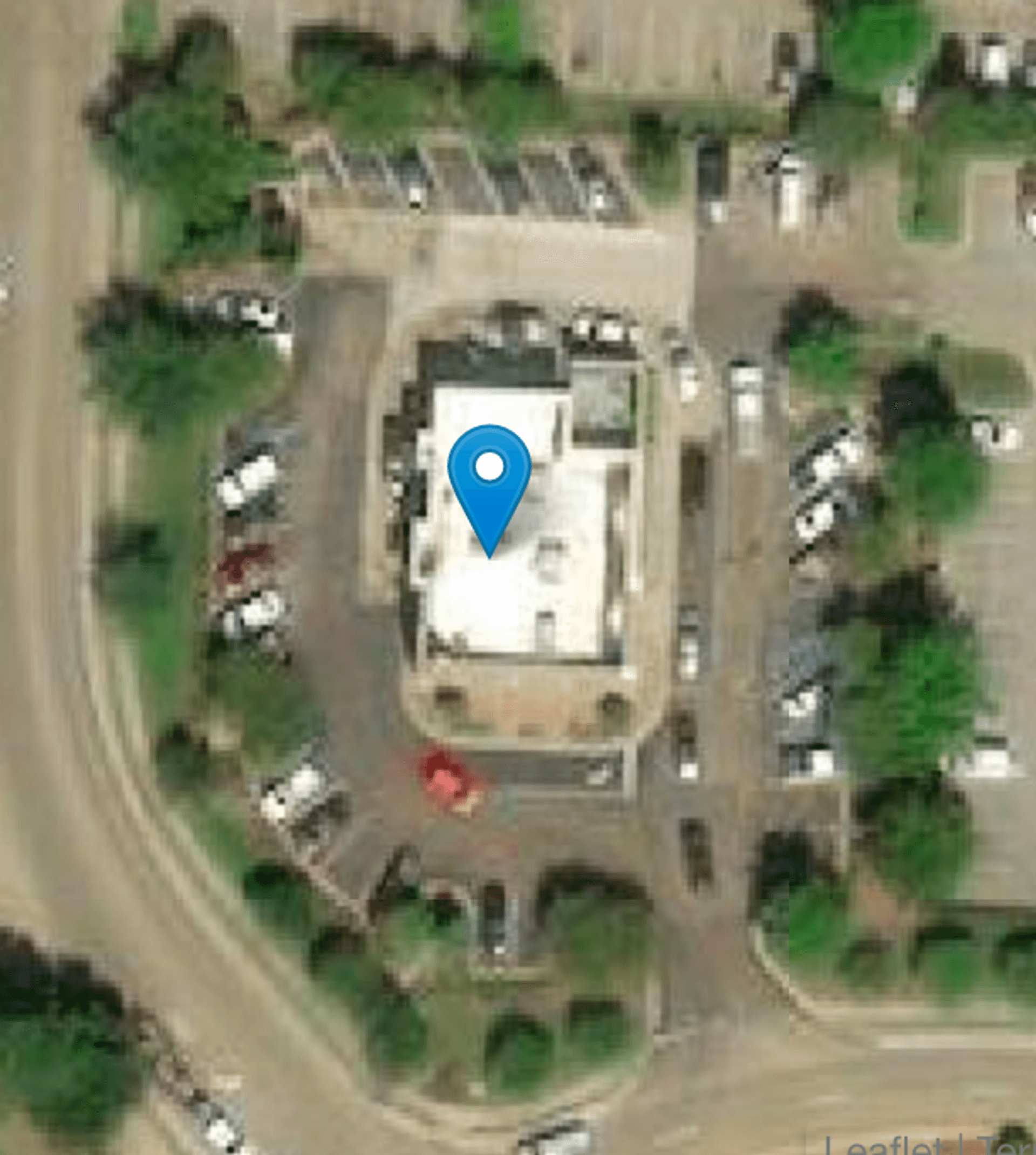
You can see from the aerial imagery that this restaurant has a drive_through: you can see cars snaking around the structure on a dedicated lane.
However, this restaurant does not have drive_through=yes in OSM. A simple fix that MapRoulette Tag Fixes are ideally suited for.
As an example, I created a Tag Fix Challenge to add the drive_through=yes tag to Wendy’s restaurants that have drive-through lanes but are not tagged as such in OSM yet. When you go to the Challenge and get your first Task, you will see a screen much like this one:

I changed the layout for my MapRoulette Task screen to see the most relevant information. You can do this too.
At the top is the suggested change to OSM tags. By default you only see what will be changed. In this case there is a blue ➕ indicating that a new tag is proposed. You have the option to see all tags as well.
The Completion options are different. You can click YES to accept the tag change, which will then be applied to OSM. If you click NO, nothing happens and you will be given a new task.
I invite you to try it out and leave feedback here or email at [email protected]. Thanks and happy mapping!
For this to work, MapRoulette needs additional permissions from your OSM account, to modify the map on your behalf. You may need to log out and log back in if you have trouble.